You can only send an automatic absences response through these steps if you have an Office 365, Outlook.com, or Exchange account. For all other email accounts, see Forwarding and auto redirecting email.
1.Select File> Auto Answer.
2.In the Auto Answer box, select Send Autoresponder.
Or, you can set a date range for autoresponder. This action will turn off autoresponder on the date and time you entered for the end time. Otherwise, you will have to turn off autoresponder manually.
1.Select File> Auto Answer.
Or, you can set a date range for autoresponder. This action will turn off autoresponder on the date and time you entered for the end time. Otherwise, you will have to turn off autoresponder manually.
3.On the Inside My Organization tab, type the response that you want to send to teammates or colleagues while you are out of the office.
4.Select OK to save your settings.
Turn off automatic out-of-office replies
When Outlook is setup to send automatic replies, you'll see a message under the ribbon with this information. Select Turn off to disable automatic out-of-office replies. If you want to modify the
dates for your automatic reply or the message sent, use the steps above to modify your settings.

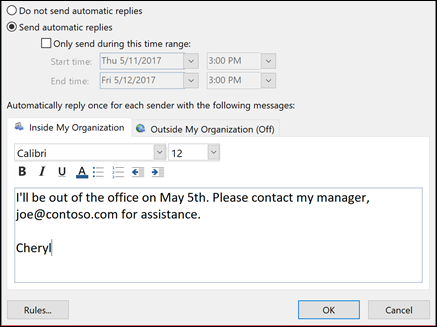
Nhận xét
Đăng nhận xét